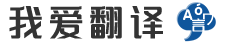- 文本
- 历史
The AutorouterA simple point-to-poi
The AutorouterA simple point-to-point autorouter is integrated in Sprint-Layout. This autorouter is able to connect two points of your layout. These two points are defined with a connection (rubberband). The autorouter is not designed, to generate whole boards at once. This is usually not possible. To create a proper layout, you have to design it mostly by yourself. The autorouter in Sprint-Layout is designed as an easy-to-use autorouter. You don't have to set obscure specifications and options. The autorouter is as simple as the whole software itself. To use the autorouter, select the corresponding button in the left sidebar: This little panel appears on the top of your layout: Track width:Here you can set the width of the track that the autorouter should use. Minimum distance:Here you can define the minimum distance to other elements of your layout, that the autorouter should use to route the track.Orientate on current grid:These option forces the autorouter to use the current grid (or factors of it) for the new routed track. The resulting grid the autorouter will use is displayed below this option.Autoroute a connectionYou can select the desired connection with the mouse. If you move the mouse over a connection, the connection will be light up. With a simple click you can now "autoroute" this connection. Example with 2 autoroutesThe autorouted track will be placed on the active layer. Make sure that the correct layer is activated. The autorouter is searching for the shortest way to route the track. It takes care of the minimal distance between the elements on his way: ● Elements on the active layer ● Drill-holes ● If the autorouter finds a way, the track will be created. Otherwise you will get a message in the autorouter-panel Autoroutes are indicated by an inner stripe. So you can distinguish between autorouted tracks and normal tracks. Resolve an autorouteYou can resolve an autorouted track back to a connection. Just click on the autoroute, and you will get the original connection. Modify an autorouteYou can also edit the autorouted track just like a normal track. You can adjust the width, move the corners, etc. Tips for using the autorouter If you have many connections to route, start to autoroute the shortest and easiest connections first. You may realize, that one autoroute is "blocking" some other good routes for other connections. Just resolve this autoroute and try the other connections first. Play with the sequence of the connections, to get the best results. The autorouter can more likely find a route if you select a small track-width and a small distance. Try to change these values, if the autorouter fails to route a connection. Anyway you can edit autorouted tracks, if necessary.
0/5000
自动布线器<br><br><br><br><br>一个简单的点对点自动布线器集成在Sprint-Layout中。该自动布线器能够连接布局的两个点。通过连接(橡皮筋)定义这两点。自动布线器的设计不能一次生成整个电路板。通常这是不可能的。要创建适当的布局,您必须主要自己设计。<br><br><br><br><br>Sprint-Layout中的自动路由器设计为易于使用的自动路由器。您不必设置晦涩的规格和选项。自动路由器与整个软件本身一样简单。<br><br><br><br><br>要使用自动布线器,请在左侧栏中选择相应的按钮:<br><br> <br><br><br><br> <br><br>此小面板出现在布局的顶部:<br><br><br><br><br><br><br> <br><br>轨道宽度:<br><br>在这里,您可以设置自动布线器应使用的轨道的宽度。<br><br> <br><br>最小距离:<br><br>您可以在此处定义到布局的其他元素的最小距离,自动布线器应使用该最小距离来布线。<br><br><br><br><br>在当前网格上定向:<br><br>这些选项将强制自动布线器将当前网格(或其因子)用于新的布线轨道。自动布线器将使用的结果网格显示在此选项下方。<br><br><br><br><br><br><br><br>自动路由连接<br><br>您可以使用鼠标选择所需的连接。如果将鼠标移到连接上,该连接将亮起。只需单击一下,您现在就可以“自动路由”此连接。<br><br><br><br><br><br><br>2条自动布线<br><br><br><br><br>的示例自动布线的轨道将放置在活动层上。确保正确的层已激活。<br><br><br><br><br>自动布线器正在搜索布线的最短方法。它照顾到了路径中元素之间的最小距离:<br><br><br><br><br>●活动层上的元素<br><br>●钻孔<br><br>● <br><br>如果自动布线器找到了路径,则会创建轨迹。否则,您将在自动布线面板中看到一条消息。自动<br><br>布线由内部条纹指示。因此,您可以区分自动布线的轨道和普通轨道。<br><br> <br><br>解决自动路由<br><br>您可以将自动路由的轨道解析回连接。只需单击自动布线,即可获得原始连接。<br><br> <br><br>修改自动路由<br><br>您也可以像正常轨道一样编辑自动路由的轨道。您可以调整宽度,移动边角等。<br><br> <br><br>使用自动路由器的技巧<br><br>如果要路由的连接很多,请首先开始自动路由最短和最简单的连接。您可能会意识到,一个自动路由正在“阻塞”其他用于其他连接的良好路由。只需解决此自动布线并首先尝试其他连接即可。尝试连接的顺序,以获得最佳结果。<br><br><br><br><br>如果选择较小的轨道宽度和较小的距离,则自动布线器更有可能找到路线。如果自动路由器无法路由连接,请尝试更改这些值。无论如何,您都可以根据需要编辑自动路由的曲目。
正在翻译中..


自动路由器<br><br>在冲刺布局中集成了简单的点对点自动路由器。此自动路由器能够连接布局的两个点。这两个点是使用连接(橡皮筋)定义的。自动路由器不是设计为一次生成整个板。这通常是不可能的。要创建适当的布局,您必须自己设计它。<br><br>冲刺布局中的自动路由器设计为易于使用的自动路由器。您不必设置模糊的规范和选项。自动路由器与整个软件本身一样简单。<br><br>要使用自动路由器,请在左侧侧边栏中选择相应的按钮:<br><br>此小面板显示在布局的顶部:<br><br>轨道宽度:<br><br>在这里,您可以设置自动路由器应使用的轨道的宽度。<br><br>最小距离:<br><br>在这里,您可以定义与布局中其他元素的最小距离,自动路由器应使用这些元素路由轨道。<br><br>当前网格上的定向:<br><br>这些选项强制自动路由器为新路由轨道使用当前网格(或其因子)。自动路由器将使用的生成的网格显示在此选项下方。<br><br>自动路由连接<br><br>您可以使用鼠标选择所需的连接。如果在连接上移动鼠标,连接将亮起。只需单击一下,您现在可以"自动路由"此连接。<br><br>2 条自动路由示例<br><br>自动路由轨道将放置在活动图层上。确保激活了正确的图层。<br><br>自动路由器正在搜索路由轨道的最短方法。它照顾他途中的元素之间的最小距离:<br><br>• 活动图层上的元素<br><br>• 钻孔<br><br>●<br><br>如果自动路由器找到一种方法,将创建轨道。否则,您将在自动路由器面板中收到一条消息<br><br>自动路径由内部条带指示。因此,您可以区分自动路由轨道和正常轨道。<br><br>解析自动路由<br><br>您可以解析自动路由的跟踪回连接。只需单击自动路由,即可获得原始连接。<br><br>修改自动路由<br><br>您还可以像正常轨道一样编辑自动路由的轨道。您可以调整宽度、移动角等。<br><br>使用自动路由器的提示<br><br>如果路由有许多连接,则首先开始自动路由最短和最简单的连接。您可能意识到,一条自动路由是"阻塞"其他连接的其他一些好路由。只需解析此自动路由,然后先尝试其他连接。播放连接的顺序,以获得最佳结果。<br><br>如果选择小轨道宽度和小距离,自动路由器更有可能找到路由。如果自动路由器无法路由连接,请尝试更改这些值。无论如何,如有必要,您可以编辑自动路由的轨道。
正在翻译中..


自动外挂<br>在Sprint布局中集成了一个简单的点对点autorouter。这个自动外挂可以连接你的布局的两点。这两个点用一个连接(rubberband)定义。autorouter不是用来一次生成整个电路板的。这通常是不可能的。要创建一个合适的布局,你必须自己设计。<br>Sprint布局中的autorouter设计为易于使用的autorouter。您不必设置模糊的规范和选项。autorouter和整个软件本身一样简单。<br>要使用autorouter,请选择左侧边栏中的相应按钮:<br>这个小面板出现在布局的顶部:<br>轮距:<br>在这里你可以设置自动外挂应该使用的磁道宽度。<br>最小距离:<br>在这里,您可以定义到布局中其他元素的最小距离,autorouter应该使用该距离来路由轨迹。<br>在当前网格上定位:<br>这些选项强制autorouter为新的路由轨迹使用当前网格(或其因子)。自动外部程序将使用的结果网格显示在此选项下面。<br>自动路由连接<br>您可以用鼠标选择所需的连接。如果将鼠标移到连接上,连接将亮起。只需点击一下,你就可以“自动路由”这个连接。<br>两个自动路由的示例<br>自动布线轨道将被放置在活动层上。确保激活了正确的图层。<br>自动外挂程序正在寻找最短的路线。它负责处理途中元素之间的最小距离:<br>活跃层上的元素<br>●钻孔<br>●<br>如果autorouter找到一种方法,将创建该轨迹。否则您将在自动外置面板中收到一条消息<br>自动路由由内部条带指示。所以你可以区分自动布线轨迹和正常轨迹。<br>解析自动路由<br>您可以将自动路由的磁道解析回连接。只要点击autoroute,你就会得到原始连接。<br>修改自动路由<br>您还可以像编辑普通轨迹一样编辑自动布线轨迹。你可以调整宽度,移动角落等。<br>使用autorouter的提示<br>如果要路由的连接很多,请首先开始自动路由最短和最简单的连接。你可能会意识到,一个自动路由正在为其他连接“阻塞”其他一些好的路由。只需解决此自动路由,然后先尝试其他连接。播放连接的顺序,以获得最佳效果。<br>如果选择较小的轮距和较小的距离,则自动外挂程序更有可能找到路线。如果自动路由器无法路由连接,请尝试更改这些值。不管怎样,如果需要,您可以编辑自动布线的轨迹。<br>
正在翻译中..


其它语言
本翻译工具支持: 世界语, 丹麦语, 乌克兰语, 乌兹别克语, 乌尔都语, 亚美尼亚语, 伊博语, 俄语, 保加利亚语, 信德语, 修纳语, 僧伽罗语, 克林贡语, 克罗地亚语, 冰岛语, 加利西亚语, 加泰罗尼亚语, 匈牙利语, 南非祖鲁语, 南非科萨语, 卡纳达语, 卢旺达语, 卢森堡语, 印地语, 印尼巽他语, 印尼爪哇语, 印尼语, 古吉拉特语, 吉尔吉斯语, 哈萨克语, 土库曼语, 土耳其语, 塔吉克语, 塞尔维亚语, 塞索托语, 夏威夷语, 奥利亚语, 威尔士语, 孟加拉语, 宿务语, 尼泊尔语, 巴斯克语, 布尔语(南非荷兰语), 希伯来语, 希腊语, 库尔德语, 弗里西语, 德语, 意大利语, 意第绪语, 拉丁语, 拉脱维亚语, 挪威语, 捷克语, 斯洛伐克语, 斯洛文尼亚语, 斯瓦希里语, 旁遮普语, 日语, 普什图语, 格鲁吉亚语, 毛利语, 法语, 波兰语, 波斯尼亚语, 波斯语, 泰卢固语, 泰米尔语, 泰语, 海地克里奥尔语, 爱尔兰语, 爱沙尼亚语, 瑞典语, 白俄罗斯语, 科西嘉语, 立陶宛语, 简体中文, 索马里语, 繁体中文, 约鲁巴语, 维吾尔语, 缅甸语, 罗马尼亚语, 老挝语, 自动识别, 芬兰语, 苏格兰盖尔语, 苗语, 英语, 荷兰语, 菲律宾语, 萨摩亚语, 葡萄牙语, 蒙古语, 西班牙语, 豪萨语, 越南语, 阿塞拜疆语, 阿姆哈拉语, 阿尔巴尼亚语, 阿拉伯语, 鞑靼语, 韩语, 马其顿语, 马尔加什语, 马拉地语, 马拉雅拉姆语, 马来语, 马耳他语, 高棉语, 齐切瓦语, 等语言的翻译.