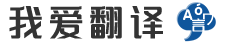- 文本
- 历史
When the projector connects network
When the projector connects network, the projector can be controlled with RS-232C commands from the computer with web browser.For details of RS-232C commands, refer to RS-232C Communication / Networkcommand table (&18).Command Control via the NetworkLANWIRELESS portLAN orHDBaseT portUSB wireless adapterNOTE • If data is transferred via wireless and wired LAN at the same time,the projector may not be able to process the data correctly.Connection1. Turn off the projector and the computer.2. If you use wired LAN, connect the projector's LAN or HDBaseT port to thecomputer's LAN or HDBaseT port with a LAN cable. Use the cable that fulfillsthe specification shown in figure. If you use wireless LAN, insert the USBwireless adapter into the projector's WIRELESS port.3. Turn the computer on, and after the computer has started up turn the
0/5000
当投影仪连接网络时,可以使用<br>带有Web浏览器的计算机通过RS- 232C命令控制投影仪。<br>有关RS-232C命令的详细信息,请参见RS-232C通信/网络<br>命令表(&18)。<br>通过网络<br>LAN <br>无线端口<br>LAN或<br>HDBaseT端口<br>USB无线适配器进行命令控制<br>注•如果同时通过无线和有线LAN传输数据,<br>则投影机可能无法正确处理数据。<br>连接<br>1.关闭投影机和计算机。<br>2.如果使用有线LAN,请使用<br>LAN电缆将投影仪的LAN或HDBaseT端口连接到计算机的LAN或HDBaseT端口。使用符合要求的电缆<br>规格如图所示。如果您使用无线局域网,则将USB <br>无线适配器插入投影仪的无线端口。<br>3.开启计算机,然后在计算机启动后打开
正在翻译中..


When the projector connects network, the projector can be controlled with RS-<br>232C commands from the computer with web browser.<br>For details of RS-232C commands, refer to RS-232C Communication / Network<br>command table (&18).<br>Command Control via the Network<br>LAN<br>WIRELESS port<br>LAN or<br>HDBaseT port<br>USB wireless adapter<br>NOTE • If data is transferred via wireless and wired LAN at the same time,<br>the projector may not be able to process the data correctly.<br>Connection<br>1. Turn off the projector and the computer.<br>2. If you use wired LAN, connect the projector's LAN or HDBaseT port to the<br>computer's LAN or HDBaseT port with a LAN cable. Use the cable that fulfills<br>the specification shown in figure. If you use wireless LAN, insert the USB<br>wireless adapter into the projector's WIRELESS port.<br>3. Turn the computer on, and after the computer has started up turn the
正在翻译中..


当投影仪连接网络时,投影仪可以通过RS控制-<br>使用web浏览器从计算机发出232C命令。<br>有关RS-232C命令的详细信息,请参阅RS-232C通信/网络<br>命令表(&18)。<br>通过网络进行指挥控制<br>局域网<br>无线端口<br>局域网或<br>HDBaseT端口<br>USB无线适配器<br>注•如果数据同时通过无线和有线局域网传输,<br>投影仪可能无法正确处理数据。<br>连接<br>一。关掉投影仪和电脑。<br>2。如果您使用有线LAN,请将投影仪的LAN或HDBaseT端口连接到<br>带有局域网电缆的计算机局域网或HDBaseT端口。使用满足以下条件的电缆<br>如图所示的规格。如果使用无线局域网,请插入USB<br>将无线适配器插入投影仪的无线端口。<br>三。打开计算机,在计算机启动后
正在翻译中..


其它语言
本翻译工具支持: 世界语, 丹麦语, 乌克兰语, 乌兹别克语, 乌尔都语, 亚美尼亚语, 伊博语, 俄语, 保加利亚语, 信德语, 修纳语, 僧伽罗语, 克林贡语, 克罗地亚语, 冰岛语, 加利西亚语, 加泰罗尼亚语, 匈牙利语, 南非祖鲁语, 南非科萨语, 卡纳达语, 卢旺达语, 卢森堡语, 印地语, 印尼巽他语, 印尼爪哇语, 印尼语, 古吉拉特语, 吉尔吉斯语, 哈萨克语, 土库曼语, 土耳其语, 塔吉克语, 塞尔维亚语, 塞索托语, 夏威夷语, 奥利亚语, 威尔士语, 孟加拉语, 宿务语, 尼泊尔语, 巴斯克语, 布尔语(南非荷兰语), 希伯来语, 希腊语, 库尔德语, 弗里西语, 德语, 意大利语, 意第绪语, 拉丁语, 拉脱维亚语, 挪威语, 捷克语, 斯洛伐克语, 斯洛文尼亚语, 斯瓦希里语, 旁遮普语, 日语, 普什图语, 格鲁吉亚语, 毛利语, 法语, 波兰语, 波斯尼亚语, 波斯语, 泰卢固语, 泰米尔语, 泰语, 海地克里奥尔语, 爱尔兰语, 爱沙尼亚语, 瑞典语, 白俄罗斯语, 科西嘉语, 立陶宛语, 简体中文, 索马里语, 繁体中文, 约鲁巴语, 维吾尔语, 缅甸语, 罗马尼亚语, 老挝语, 自动识别, 芬兰语, 苏格兰盖尔语, 苗语, 英语, 荷兰语, 菲律宾语, 萨摩亚语, 葡萄牙语, 蒙古语, 西班牙语, 豪萨语, 越南语, 阿塞拜疆语, 阿姆哈拉语, 阿尔巴尼亚语, 阿拉伯语, 鞑靼语, 韩语, 马其顿语, 马尔加什语, 马拉地语, 马拉雅拉姆语, 马来语, 马耳他语, 高棉语, 齐切瓦语, 等语言的翻译.
- 41. Have you ever seen John? I’m ______
- ✿ Bou ✿ Cortina 1 Pç Cortinas De Tule Ja
- 公司主营业务
- 兔子看见乌龟比自己跑
- 投标方面的技巧
- 她就在路中睡着了。
- 跟据国外内部控制评价的新发展并针对国内内部控制评价的薄弱点,在阐述内部控制、内部
- Bill No. 7: APPROACH ROAD PART AT NINH K
- burning marks on the shucko single socke
- Patricia Harrington
- 职场
- 慢
- What does Zhang Hua often do with the In
- Wyposażona
- LACK OF COINS
- AstraZeneca AB
- 调试移动PC入网准入控制
- 强调:检验员需自查状态标识是否完整且是否一致。
- Years of establishment
- 关键词:异烟肼;丁香酸;药物共晶;成药性研究
- 我不会英文
- pembiayaan
- Özgür Toptan Perde Satış
- According to Molly, how do people make m