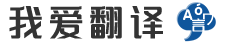- 文本
- 历史
Min – Sets the minimum travel of th
Min – Sets the minimum travel of this control. By increasing this, the control will not move to the full extent.Status – This shows the current state of this control coming from your radio (if connected).Max - Sets the maximum travel of this control. By decreasing this, the control will not move to the fullextent.Invert – Flips the control so that it has the inverse effect.Curve – An advanced feature which lets you select a non-linear curve to control this function.Input – Select the input from your radio or keyboard that you wish to affect this function on the model. The gray bars in the list will reflect the state of the controller channel, making it easier to assign the correct transmitter channel to the function.Filter channelsThis is an advanced feature which smoothes and filters the channel signals coming from your radio. You should only use this feature if you notice “spikes” or “jumps” when using the simulation.Deleting a control profileClicking this button will delete the currently selected control profile in the list. Please note that you can only delete custom control profiles which you have created or edited yourself – you cannot delete preset system profiles.Copy profileClicking this button will duplicate the currently selected control profile. This is useful when making changes to a preset control profile. The new control profile will have “Copy” appended to the name, and appear in the “Custom” folder in the list on the left.Once you have finished editing or selecting control profiles, click the Finished button to return to the main view.
0/5000
最小–设置此控件的最小行程。通过增加此值,控件将无法完全移动。<br>状态–显示此控件的当前状态,该状态来自您的收音机(如果已连接)。<br>最大-设置此控件的最大行程。通过减小此值,控件将不会完全移动<br>。<br>反转–翻转控件,使其具有反转效果。<br>曲线–一种高级功能,可让您选择非线性曲线来控制此功能。<br>输入–从收音机或键盘上选择希望影响模型上此功能的输入。列表中的灰色条将反映控制器通道的状态,从而使为该功能分配正确的变送器通道更加容易。<br>过滤通道<br>这是一项高级功能,可平滑和过滤来自收音机的频道信号。如果在使用模拟时发现“尖峰”或“跳跃”,则仅应使用此功能。<br><br><br>删除控制配置文件<br>单击此按钮将删除列表中当前选择的控制配置文件。请注意,您只能删除自己创建或编辑的自定义控制配置文件,而不能删除预设的系统配置文件。<br><br><br>复制配置文件<br>单击此按钮将复制当前选择的控制配置文件。更改预设控制配置文件时,此功能很有用。新的控件配置文件将在名称后附加“复制”,并显示在左侧列表的“自定义”文件夹中。<br>完成编辑或选择控制配置文件后,单击“完成”按钮以返回主视图。
正在翻译中..


最小值 = 设置此控件的最小行程。通过增加此控件,控件不会完全移动。<br>状态 = 这显示此控件来自收音机的当前状态(如果已连接)。<br>最大值 - 设置此控件的最大行程。通过减小,控件不会移动到<br>程度。<br>反转 = 翻转控件,以便其具有反向效果。<br>曲线 – 高级特征,允许您选择非线性曲线来控制此函数。<br>输入 – 从收音机或键盘选择希望影响模型上此功能的输入。列表中的灰色条将反映控制器通道的状态,从而更轻松地为函数分配正确的发射通道。<br>过滤通道<br>这是一个高级功能,可平滑和过滤来自收音机的通道信号。只有在使用模拟时发现"尖峰"或"跳跃"时,才应使用此功能。<br><br>删除控件配置文件<br>单击此按钮将删除列表中当前选定的控件配置文件。请注意,您只能删除自己创建或编辑的自定义控制配置文件 - 您不能删除预设的系统配置文件。<br><br>复制配置文件<br>单击此按钮将复制当前选定的控件配置文件。这在更改预设控件配置文件时很有用。新的控件配置文件将附加在名称上的"复制",并显示在左侧列表中的"自定义"文件夹中。<br>编辑或选择控件配置文件后,单击"完成"按钮返回到主视图。
正在翻译中..


Min–设置此控件的最小行程。通过增加此值,控件将不会完全移动。<br>状态–显示来自您的收音机(如果已连接)的此控件的当前状态。<br>最大-设置此控件的最大行程。通过减小此值,控件将不会完全移动<br>范围。<br>反转–翻转控件,使其具有反转效果。<br>曲线–一种高级功能,允许您选择一条非线性曲线来控制此功能。<br>输入–从您的收音机或键盘中选择您希望影响模型上此功能的输入。列表中的灰色条将反映控制器通道的状态,从而更容易为功能分配正确的发射器通道。<br>过滤通道<br>这是一个先进的功能,平滑和过滤来自您的收音机的频道信号。只有在使用模拟时注意到“尖峰”或“跳跃”时,才应使用此功能。<br>删除控制配置文件<br>单击此按钮将删除列表中当前选定的控制配置文件。请注意,您只能删除您自己创建或编辑的自定义控制配置文件–您不能删除预设系统配置文件。<br>复制配置文件<br>单击此按钮将复制当前选定的控制配置文件。这在更改预设控制配置文件时非常有用。新的控制配置文件将在名称后面附加“Copy”,并显示在左侧列表中的“Custom”文件夹中。<br>完成编辑或选择控制配置文件后,单击“完成”按钮返回主视图。<br>
正在翻译中..


其它语言
本翻译工具支持: 世界语, 丹麦语, 乌克兰语, 乌兹别克语, 乌尔都语, 亚美尼亚语, 伊博语, 俄语, 保加利亚语, 信德语, 修纳语, 僧伽罗语, 克林贡语, 克罗地亚语, 冰岛语, 加利西亚语, 加泰罗尼亚语, 匈牙利语, 南非祖鲁语, 南非科萨语, 卡纳达语, 卢旺达语, 卢森堡语, 印地语, 印尼巽他语, 印尼爪哇语, 印尼语, 古吉拉特语, 吉尔吉斯语, 哈萨克语, 土库曼语, 土耳其语, 塔吉克语, 塞尔维亚语, 塞索托语, 夏威夷语, 奥利亚语, 威尔士语, 孟加拉语, 宿务语, 尼泊尔语, 巴斯克语, 布尔语(南非荷兰语), 希伯来语, 希腊语, 库尔德语, 弗里西语, 德语, 意大利语, 意第绪语, 拉丁语, 拉脱维亚语, 挪威语, 捷克语, 斯洛伐克语, 斯洛文尼亚语, 斯瓦希里语, 旁遮普语, 日语, 普什图语, 格鲁吉亚语, 毛利语, 法语, 波兰语, 波斯尼亚语, 波斯语, 泰卢固语, 泰米尔语, 泰语, 海地克里奥尔语, 爱尔兰语, 爱沙尼亚语, 瑞典语, 白俄罗斯语, 科西嘉语, 立陶宛语, 简体中文, 索马里语, 繁体中文, 约鲁巴语, 维吾尔语, 缅甸语, 罗马尼亚语, 老挝语, 自动识别, 芬兰语, 苏格兰盖尔语, 苗语, 英语, 荷兰语, 菲律宾语, 萨摩亚语, 葡萄牙语, 蒙古语, 西班牙语, 豪萨语, 越南语, 阿塞拜疆语, 阿姆哈拉语, 阿尔巴尼亚语, 阿拉伯语, 鞑靼语, 韩语, 马其顿语, 马尔加什语, 马拉地语, 马拉雅拉姆语, 马来语, 马耳他语, 高棉语, 齐切瓦语, 等语言的翻译.