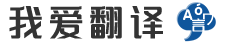- 文本
- 历史
Formatable codes output numeric val
Formatable codes output numeric values. The first two sets of columns in the formatable code are related and define the numeric field for the value that is output.The first set of columns define the inch output; the second set of columns define the metric output.********************** FORMATABLE CODES ******************** Inch Output Metric Output *************************************************************** The first and fourth columns in each set control whether or not the leading or trailing digits need to be filled with zeros. The first column is for filling the leading digits; the fourth column is for filling the trailing digits. Possible options are:Y (for Yes): fill all N (for No): do not fill any 1: fill the first digit if necessary A (for All): This option applies to trailing digits only. This option will not only fill the trailing digits after the value but the leading digits before it as well. The second and fifth columns in each set control the number of digits added to each side of the decimal point.The third column in each set controls whether or not the number has a decimal point or is output as a real (non-integer) number.Y: Output a decimal point N: Do not output a decimal point R: Output a decimal point only when required for real numbers (non-integer), and no decimal point for integer whole numbers Note: The output with R depends on the option chosen for Fill Trailing Digits. For example, if Fill Trailing is set to 1 or Y and Number of Trailing Digits is greater than 0, then the decimal point should still be output even for an integer/whole number value. The use of R makes sense only if Trailing Digits is > 0 and Fill Trailing = N.Example: X outputSuppose that X is defined as shown below.XAbsolute : X N 4 N Y 4 N 5 N Y 3 1 1 N 0 0For Inch output it has No decimal point and 4 trailing digits, and Yes to fill trailing digits. That would give X15000 in Inch. With metric there are only 3 trailing digits, so the X output would be X1500. If the value was .01 for X, then X100 would be output in Inch and X10 would be output in Metric.Note that the Y only fills the trailing digits to the right of the value. This is usually acceptable for most machines, because essentially what you are working with are scaled values. X100 means 100 ten-thousandths of an inch, while X10 means 10 thousandths of a millimeter.If your machine needs the leading digits ahead of the value filled such that there are always a minimum number of digits in the value, then set trailing digits to A for All.XAbsolute : X N 4 N A 4 N 5 N A 3 1 1 N 0 0With the above definition, a value of .01 for Inch would output X0100 and for Metric it would give X010.Example: Tool number outputFor T in the initial sample, there are 2 leading digits. So if the Tool Number were 1, the output in the NC code would be T01. If the desired output were to be T1 instead, it would require this change:ToolNumber : T N 2 N N 0 N 2 N N 0 0 - - - -Example: Return plane outputSuppose the post contained the following:RPlane : R N 4 Y N 4 N 5 Y N 3 1 1 N 0 0RPlane is used in drilling canned cycles to give the R value of the reference clearance return plane. With the above sample, if the RPlane value was .1, the output would be R.1, and if the RPlane was 1, then R1. would be output.But what if we do not want the decimal point just hanging out there on either end by itself because it makes it hard for the operator to read? We would not want to say Yes to fill all digits, because filling all 4 digits in Inch would give us R0000.1000 or R0001.0000. Here is where it is useful to specify 1 to just fill the first digit. If we had:RPlane : R 1 4 Y 1 4 1 5 Y 1 3 1 1 N 0 0Then a value of .1 would be output as R0.1 (instead of R.1) and a value of 1 would be output as R1.0 (instead of R1.). If the value was 1.1, then the output would be R1.1, and no zeros would be added because the first digit to either side of the decimal is already occupied.« Formatable Codes"
0/5000
Formatable代码输出的数字值。在formatable代码前两个集列是相关并确定被输出的值的数字字段。<br><br>第一组列定义英寸输出; 所述第二组的列定义度量输出。<br><br>********************** FORMATABLE码******************* <br>*英寸输出公制输出* <br>* ************************************************** *********** <br>每组控制第一和第四列是否将前导或尾随位需要被用零填充。第一列是用于填充前导数字; 第四列是用于填充尾随位。可能的选项为:<br><br>Y(对于是):填写所有<br>N(对于否):不填充任何<br>1:填写第一位数如有必要,<br>A(对于所有):此选项仅适用于尾随数字。之前,此选项将不仅填补了值后的尾随位,但领先的数字为好。<br>在每个第二和第五列设置控制加入到小数点的每一侧的位数。<br><br>在每个第三列设置控制数是否有小数点或是作为一个真正的(非整数)数的输出。<br><br>Y:输出一个小数点<br>N:不输出一个小数点<br>R:输出所需的实数(非整数)仅当一个小数点,以及用于整数整数没有小数点<br>注意:有R输出取决于所选择的填充结尾数字选项。例如,如果填充追踪被设置为1或结尾数字的Y和数目大于0,则小数点仍应即使对于整数/整数值输出。使用的R使得仅当尾随位数是感> 0和填充尾随= N. <br>实施例:X输出<br>假设X定义为如下所示。<br><br>XAbsolute:XN 4 NY 4 N 5 NY 3 1 1 N 0 0For英寸输出它没有小数点和4个尾随数字,是填充尾随位。这将英制给X15000。用度量仅存在3个尾随位,所以X输出将是X1500。如果值是0.01为X,那么X100将是英制和X10输出将输出公制。<br><br>需要注意的是,仅Y填充结尾数字为值的右侧。这通常对于大多数机器是可以接受的,因为基本上你用缩放值工作。X100是指一英寸的100万分之一,而X10是指毫米的千分之十。<br><br>如果你的机器需要提前填充,使得总是在价值数字的最小数量值的前几位,然后设置尾随位数用于所有。<br><br>XAbsolute:XN 4 NA 4 N 5 NA 3 1 1 N 0 0With上述定义,的0.01为英寸值将输出X0100和公制它将使X010。<br><br>例如:刀具号输出<br>对于初始样品中的T,有2个前导数字。因此,如果刀具号为1,在NC代码的输出将是T01。如果所需的输出分别为T1,相反,它会要求这种改变:<br><br>ToolNumber:TN 2 NN 0 N 2 NN 0 0 - - - -实施例:返回平面输出<br>假设柱含有如下:<br><br>RPlane:RN 4 YN 4 N 5 YN 3 1 1 N 0 0RPlane在钻孔固定周期,得到参考间隙返回平面的R值被使用。用上述样品,如果RPlane值为0.1时,输出将是R.1,并且如果RPlane为1,则R 1。将被输出。<br><br>但是,如果我们不想要的东西只是挂在那里的两端本身,因为这使得它很难操作员读取小数点?我们不想说是填补所有的数字,因为在填充寸所有4位数字会给我们R0000.1000或R0001.0000。这里是指定1到只需填写第一个数字它是非常有用的。如果我们有:<br><br>RPlane R 1 4 Y 1 4 1 5 Y 1 3 1 1 N 0 0Then的0.1的值将是作为R0.1(代替R.1)输出和值1将被输出作为R1.0(R1的代替)。如果该值是1.1,那么输出将是R1.1,并且没有零点将被添加,因为第一个数字在小数点的任一侧已经被占用。<br><br>«Formatable代码”
正在翻译中..


可格式化代码输出数值。可格式化代码中的前两组列是相关的,并定义输出值的数字字段。<br><br>第一组列定义英寸输出;第二组列定义指标输出。<br><br>可格式化代码 |<br>[ 英寸输出指标输出 ]<br>**************************************************************<br> 每个集中的第一列和第四列控制前导位数或尾随数字是否需要用零填充。第一列用于填充前导数字;第二列用于填充前导数字。第四列用于填充尾随数字。可能的选项包括:<br><br>Y(为是):填写所有<br>N(否):不要填充任何<br>1:如有必要,填写第一个数字<br>A(适用于所有):此选项仅适用于尾随数字。此选项不仅会填充值后面的尾随数字,还将填充其之前的前导数字。<br>每组中的第二列和第五列控制添加到小数点每一侧的位数。<br><br>每组中的第三列控制该数字是否具有小数点或输出为实数(非整数)数。<br><br>Y:输出小数点<br>N: 不输出小数点<br>R: 仅在实数(非整数)需要时输出小数点,且整数整数没有小数点<br>注意: 带有 R 的输出取决于为填充尾随数字选择的选项。例如,如果填充尾随设置为 1 或 Y 且尾随位数大于 0,则即使对于整数/整数值,仍应输出小数点。仅当尾随数字为 = 0 和填充尾随 = N 时,使用 R 才有意义。<br>示例:X 输出<br>假设 X 的定义如下所示。<br><br>X绝对 : X N 4 N Y 4 N 5 N Y 3 1 1 N 0 0 对于英寸输出,它没有小数点和 4 个尾随数字,并且是填充尾随数字。这将使X15000在英寸。对于指标,只有 3 个尾随数字,因此 X 输出将为 X1500。如果 X 的值为 .01,则 X100 以英寸为单位输出,X10 以公制输出。<br><br>请注意,Y 仅填充值右侧的尾随数字。这通常为大多数计算机所接受,因为基本上您正在使用的值是缩放值。X100 表示千分之一英寸,X10 表示万分之一毫米。<br><br>如果计算机需要比填充值之前的领先数字,以便值中始终有最小位数,则将尾随数字设置为 A 表示全部。<br><br>X绝对 :X N 4 N A 4 N 5 N A 3 1 1 N 0 0 与上述定义,为 .01 的 Inch 值将输出 X0100,对于公制,它将给出 X010。<br><br>示例:工具编号输出<br>对于初始示例中的 T,有 2 个前导数字。因此,如果工具编号为 1,则 NC 代码中的输出将为 T01。如果所需的输出为 T1,则需要进行此更改:<br><br>工具编号 : T N 2 N N 0 N 2 N 0 0 - - -示例:返回平面输出<br>假设该帖子包含以下内容:<br><br>R平面 : R N 4 Y N 4 N 5 Y N 3 1 1 N 0RPlane 用于钻孔罐装循环,以给出参考间隙返回平面的 R 值。使用上述示例,如果 RPlane 值为 .1,则输出将为 R.1,如果 RPlane 为 1,则为 R1。将是输出。<br><br>但是,如果我们不希望小数点只挂在两端本身,因为它使运算符难以读取?我们不想说是来填充所有数字,因为填写Inch中的所有 4 位数字将给我们 R0000.1000 或 R0001.0000。在这里,指定 1 以填充第一个数字很有用。如果我们有:<br><br>RPlane : R 1 4 Y 1 4 1 5 Y 1 3 1 1 N 0 0 则值 .1 将输出为 R0.1(而不是 R.1),值 1 将输出为 R1.0(而不是 R1.)。如果值为 1.1,则输出将为 R1.1,并且不会添加零,因为小数点两侧的第一个数字已被占用。<br><br>[ 可格式化代码]
正在翻译中..


可格式化代码输出数值。可格式化代码中的前两组列相互关联,并为输出的值定义数值字段。<br>第一组列定义英寸输出;第二组列定义公制输出。<br>**********************可格式化代码*******************<br>*英寸输出公制输出*<br>**************************************************************<br>每个集合中的第一列和第四列控制是否需要用零填充前导或尾随数字。第一列用于填充前导数字;第四列用于填充尾随数字。可能的选项有:<br>Y(表示是):全部填充<br>N(表示不):不要填充任何<br>1:必要时填写第一位<br>A(全部):此选项仅适用于尾随数字此选项不仅将填充值后面的尾随数字,还将填充值前面的前导数字。<br>每组的第二列和第五列控制小数点两边的位数。<br>每组中的第三列控制数字是否有小数点或是否作为实数(非整数)输出。<br>Y:输出小数点<br>N:不输出小数点<br>R:只有实数(非整数)需要时才输出小数点,整数整数不输出小数点<br>注意:R的输出取决于为填充尾随数字选择的选项例如,如果fill trailing设置为1或y,且尾部位数大于0,则即使对于整数/整数值,也应输出小数点。仅当尾随数字大于0且填充尾随=n时,使用r才有意义。<br>示例:X输出<br>假设x的定义如下所示。<br>XAbsolute:X N 4 N Y 4 N 5 N Y 3 1 N 0对于英寸输出,它没有小数点和4个尾随数字,是则填充尾随数字这将使x15000英寸。对于metric,只有3个尾随数字,因此X输出将是X1500如果x的值是.01,那么x100将以英寸为单位输出,x10将以公制为单位输出。<br>注意y只填充值右边的尾随数字。这通常对大多数机器都是可以接受的,因为实际上您使用的是缩放值x100表示100万分之一英寸,x10表示10千分之一毫米。<br>如果您的计算机需要在填充的值之前使用前导数字,以便该值中始终存在最小位数,则将尾部数字设置为“全部为a”。<br>XAbsolute:X N 4 N A 4 N 5 N A 3 1 N 0根据上述定义,英寸的值为0.01将输出X0100,公制的值为X010。<br>示例:刀具编号输出<br>对于初始样本中的T,有两个前导数字因此,如果刀具编号为1,NC代码中的输出将为T01如果所需输出为T1,则需要进行以下更改:<br>刀具编号:T N 2 N 0 N 2 N 0---示例:返回平面输出<br>假设帖子包含以下内容:<br>r plane:rn4yn4n5yn311n0rplane用于钻削封闭循环,给出参考间隙返回平面的r值。在上面的示例中,如果rplane值为.1,则输出为r.1,如果rplane为1,则输出为r1。将是输出。<br>但是,如果我们不希望小数点在两端单独出现,因为这会使运算符很难读取,该怎么办?我们不想说“是”来填充所有数字,因为用英寸填充所有4位数字将得到R0000.1000或R0001.0000这里是指定1来填充第一个数字的有用位置。如果我们有:<br>R平面:R 1 4 Y 1 4 1 5 Y 1 3 1 N 0,则.1的值将输出为R0.1(而不是R.1),1的值将输出为R1.0(而不是R1)如果该值为1.1,则输出为r1.1,并且不会添加零,因为小数点两边的第一个数字已被占用。<br>“可格式化代码”<br>
正在翻译中..


其它语言
本翻译工具支持: 世界语, 丹麦语, 乌克兰语, 乌兹别克语, 乌尔都语, 亚美尼亚语, 伊博语, 俄语, 保加利亚语, 信德语, 修纳语, 僧伽罗语, 克林贡语, 克罗地亚语, 冰岛语, 加利西亚语, 加泰罗尼亚语, 匈牙利语, 南非祖鲁语, 南非科萨语, 卡纳达语, 卢旺达语, 卢森堡语, 印地语, 印尼巽他语, 印尼爪哇语, 印尼语, 古吉拉特语, 吉尔吉斯语, 哈萨克语, 土库曼语, 土耳其语, 塔吉克语, 塞尔维亚语, 塞索托语, 夏威夷语, 奥利亚语, 威尔士语, 孟加拉语, 宿务语, 尼泊尔语, 巴斯克语, 布尔语(南非荷兰语), 希伯来语, 希腊语, 库尔德语, 弗里西语, 德语, 意大利语, 意第绪语, 拉丁语, 拉脱维亚语, 挪威语, 捷克语, 斯洛伐克语, 斯洛文尼亚语, 斯瓦希里语, 旁遮普语, 日语, 普什图语, 格鲁吉亚语, 毛利语, 法语, 波兰语, 波斯尼亚语, 波斯语, 泰卢固语, 泰米尔语, 泰语, 海地克里奥尔语, 爱尔兰语, 爱沙尼亚语, 瑞典语, 白俄罗斯语, 科西嘉语, 立陶宛语, 简体中文, 索马里语, 繁体中文, 约鲁巴语, 维吾尔语, 缅甸语, 罗马尼亚语, 老挝语, 自动识别, 芬兰语, 苏格兰盖尔语, 苗语, 英语, 荷兰语, 菲律宾语, 萨摩亚语, 葡萄牙语, 蒙古语, 西班牙语, 豪萨语, 越南语, 阿塞拜疆语, 阿姆哈拉语, 阿尔巴尼亚语, 阿拉伯语, 鞑靼语, 韩语, 马其顿语, 马尔加什语, 马拉地语, 马拉雅拉姆语, 马来语, 马耳他语, 高棉语, 齐切瓦语, 等语言的翻译.
- ดาวเคระห์
- A crucial lunar phase can coincide with
- 你买到水了吗
- พิษ
- It isn’t quite the order of the day for
- 美国女孩子
- robust indication
- ข่าวสารสุขภาพ
- 开学时的迷茫与疑惑
- 塑料玉米灯
- 如果我们带着人民币去蒙古,我们就是一个富人
- Energiesparendes, schonendes Kochen durc
- 호두スイカ
- Zielsetzung Im Rahmen des Forschungsproj
- Die dargestellten Kosten für die Ausbrin
- 孩子
- 每一条成功之路都是坎坷的,只有不断努力不断奋斗的人,才能获得最终的成功!
- 塑料玉米灯(电压范围220V DC12V升压和降压)
- Handmade_STRIKER_(EDGAR_BUTCHER_GANG)_➤_
- Each file is analyzed, and the correct f
- 步骤
- 午饭吃了吗?
- Длина участка
- VERVERSEN