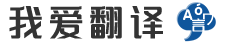- 文本
- 历史
Create a ComponentA component is al
Create a ComponentA component is almost equal to a normal macro. It contains a group of elements, but in addition it contains a set of special data, which allows Sprint-Layout to manage the components. Sprint-Layout can create component-lists or even Pick+Place files (for automated SMT placement).Every macro or even every selection can become a component.To change a macro into a component, click to the macro with the RIGHT mouse-button and then select the command Component...Each component has 2 individual text-labels: Identifier (ID) and Value. You can edit these texts here.In general the text-labels appear on the silkscreen-layer of the macro, but you may change also the layer here.You can also define the visibility of these text-labels. Even if the text is invisible, the data is still available, e.g for the component-list.The button Align text automatically aligns the 2 text labels Identifier and Value to the default positions at the top/left of the component.If you confirm with OK, the component will be created:A Macro becomes a ComponentIf the component is using Pick+Place data, you will always see a little cross in the center of the component.You may move the Identifier and the Value to other positions. If you click and draw these text-labels, the rest of the component will stay on its position. To select or move the complete component, just click on any other element of the component.You can call the component-dialog at any time to edit the component-data. Just double-click on the component, or click with the RIGHT mouse-button on the component and call the command Component...Disintegrate a ComponentYou can disintegrate a component at any time. The component then becomes a normal group of elements, and all component-data is lost.To disintegrate a component call the component-dialog for the component and click on the button Disintegrate component.
0/5000
创建组件<br><br><br><br><br>组件几乎等于普通宏。它包含一组元素,但是除此之外,它还包含一组特殊数据,这些数据使Sprint-Layout可以管理组件。Sprint-Layout可以创建组件列表,甚至可以创建Pick + Place文件(用于自动SMT放置)。<br><br><br><br><br>每个宏,甚至每个选择都可以成为一个组件。<br><br>要将宏更改为组件,请用鼠标右键单击该宏,然后选择命令Component ... <br><br><br><br><br><br><br><br><br><br>每个组件具有2个单独的文本标签:标识符(ID)和值。您可以在此处编辑这些文本。<br><br>通常,文本标签会出现在宏的丝印层上,但您也可以在此处更改该层。<br><br>您还可以定义这些文本标签的可见性。即使文本不可见,数据也仍然可用,例如,组件列表。<br><br>对齐文本按钮会自动将2个文本标签的标识符和值对齐到组件顶部/左侧的默认位置。<br><br><br><br><br>如果单击“确定”确认,则将创建该组件:<br><br><br><br><br><br><br>宏将成为一个组件<br><br><br><br><br>如果该组件正在使用“拾取+放置”数据,则始终会在组件的中心看到一个小十字。<br><br><br><br><br>您可以将标识符和值移动到其他位置。如果单击并绘制这些文本标签,则组件的其余部分将保持在原位。要选择或移动整个组件,只需单击该组件的任何其他元素。<br><br><br><br><br><br><br><br><br><br>您可以随时调用“组件对话框”来编辑组件数据。只需双击组件,或在组件上单击鼠标右键,然后调用命令Component ... <br><br><br><br><br><br><br><br>分解组件<br><br>您可以随时分解组件。然后,该组件将成为一组普通的元素,并且所有组件数据都将丢失。<br><br>要分解组件,请调用该组件的组件对话框,然后单击按钮“分解组件”。
正在翻译中..


创建组件<br><br>组件几乎等于普通宏。它包含一组元素,但除此之外,它包含一组特殊数据,允许 Sprint-Layout 管理组件。冲刺 -布局可以创建组件列表,甚至选取位置文件(用于自动 SMT 放置)。<br><br>每个宏甚至每个选择都可以成为组件。<br><br>要将宏更改为组件,请单击使用"右"鼠标按钮的宏,然后选择命令"组件..."<br><br>每个组件有两个单独的文本标签:标识符 (ID) 和值。您可以在此处编辑这些文本。<br><br>通常,文本标签将显示在宏的丝网层上,但您也可以在此处更改图层。<br><br>您还可以定义这些文本标签的可见性。即使文本不可见,数据仍然可用,例如组件列表。<br><br>"对齐"文本会自动将 2 个文本标签"标识符和值"与组件顶部/左侧的默认位置对齐。<br><br>如果使用"确定"确认,将创建组件:<br><br>宏成为组件<br><br>如果组件使用 Pick_Place 数据,则始终在组件的中心看到一些交叉。<br><br>您可以将标识符和值移到其他位置。如果单击并绘制这些文本标签,则组件的其余部分将保持其位置。要选择或移动完整组件,只需单击组件的任何其他元素即可。<br><br>您可以随时调用组件对话框来编辑组件数据。只需双击组件,或使用组件上的"右"鼠标按钮单击并调用命令组件...<br><br>分解组件<br><br>您可以随时分解组件。然后,该组件将成为一组正常的元素,并且所有组件数据都丢失。<br><br>要分解组件,请调用组件的组件对话框,然后单击按钮"分解组件"。
正在翻译中..


创建组件<br>组件几乎等于普通宏。它包含一组元素,但除此之外,它还包含一组特殊数据,允许Sprint布局管理组件。Sprint布局可以创建组件列表,甚至可以选择+放置文件(用于自动SMT放置)。<br>每一个宏甚至每一个选择都可以成为一个组件。<br>要将宏更改为组件,请用鼠标右键单击宏,然后选择命令组件。。。<br>每个组件有两个单独的文本标签:标识符(ID)和值。你可以在这里编辑这些文本。<br>一般来说,文本标签显示在宏的丝网图层上,但您也可以在此处更改图层。<br>还可以定义这些文本标签的可见性。即使文本不可见,数据仍然可用,例如组件列表。<br>“对齐文本”按钮会自动将2个文本标签标识符和值与组件左上角的默认位置对齐。<br>如果确认为“确定”,将创建组件:<br>宏成为组件<br>如果组件使用Pick+Place数据,您将始终在组件的中心看到一个小十字。<br>您可以将标识符和值移到其他位置。如果单击并绘制这些文本标签,则组件的其余部分将保持在其位置。要选择或移动整个组件,只需单击组件的任何其他元素。<br>您可以随时调用组件对话框来编辑组件数据。只需双击组件,或者用鼠标右键单击组件并调用命令组件。。。<br>分解一个组件<br>您可以随时分解组件。然后,组件成为一组正常的元素,所有组件数据都将丢失。<br>要分解组件,请调用组件的组件对话框,然后单击“分解组件”按钮。<br>
正在翻译中..


其它语言
本翻译工具支持: 世界语, 丹麦语, 乌克兰语, 乌兹别克语, 乌尔都语, 亚美尼亚语, 伊博语, 俄语, 保加利亚语, 信德语, 修纳语, 僧伽罗语, 克林贡语, 克罗地亚语, 冰岛语, 加利西亚语, 加泰罗尼亚语, 匈牙利语, 南非祖鲁语, 南非科萨语, 卡纳达语, 卢旺达语, 卢森堡语, 印地语, 印尼巽他语, 印尼爪哇语, 印尼语, 古吉拉特语, 吉尔吉斯语, 哈萨克语, 土库曼语, 土耳其语, 塔吉克语, 塞尔维亚语, 塞索托语, 夏威夷语, 奥利亚语, 威尔士语, 孟加拉语, 宿务语, 尼泊尔语, 巴斯克语, 布尔语(南非荷兰语), 希伯来语, 希腊语, 库尔德语, 弗里西语, 德语, 意大利语, 意第绪语, 拉丁语, 拉脱维亚语, 挪威语, 捷克语, 斯洛伐克语, 斯洛文尼亚语, 斯瓦希里语, 旁遮普语, 日语, 普什图语, 格鲁吉亚语, 毛利语, 法语, 波兰语, 波斯尼亚语, 波斯语, 泰卢固语, 泰米尔语, 泰语, 海地克里奥尔语, 爱尔兰语, 爱沙尼亚语, 瑞典语, 白俄罗斯语, 科西嘉语, 立陶宛语, 简体中文, 索马里语, 繁体中文, 约鲁巴语, 维吾尔语, 缅甸语, 罗马尼亚语, 老挝语, 自动识别, 芬兰语, 苏格兰盖尔语, 苗语, 英语, 荷兰语, 菲律宾语, 萨摩亚语, 葡萄牙语, 蒙古语, 西班牙语, 豪萨语, 越南语, 阿塞拜疆语, 阿姆哈拉语, 阿尔巴尼亚语, 阿拉伯语, 鞑靼语, 韩语, 马其顿语, 马尔加什语, 马拉地语, 马拉雅拉姆语, 马来语, 马耳他语, 高棉语, 齐切瓦语, 等语言的翻译.
- ศตวรรษ
- Remember
- 羊血
- tartaric acid
- 羊
- 血肉
- Delivery area,Storage area,Delivery area
- Detonate Man
- The target function f(x) is the desired
- Margarita
- Detonator Man
- 公羊
- Smooth
- Impactor Man
- 此外,Na-CO2电池对于最大限度地利用过剩的化石燃料和核能以及可再生能源所产生
- Remain In Motion
- The AutorouterA simple point-to-point au
- kaerokana
- 母羊
- 在星期五
- 超级英雄
- citric acid
- 前進プッシュリンク複合リフト機構のレイアウトに従って、次の手順に従って座標系を確
- 如果员工犯了错误